How to Convert Files Without Losing Quality: A Comprehensive Guide

Introduction
In today's digital age, file conversion has become an essential task for many individuals and businesses. Whether you need to convert an image, audio file, video, or document, it is crucial to ensure that the conversion process does not compromise the quality of the original file. This comprehensive guide will provide you with all the information you need to convert files without losing quality.
Understanding File Conversion
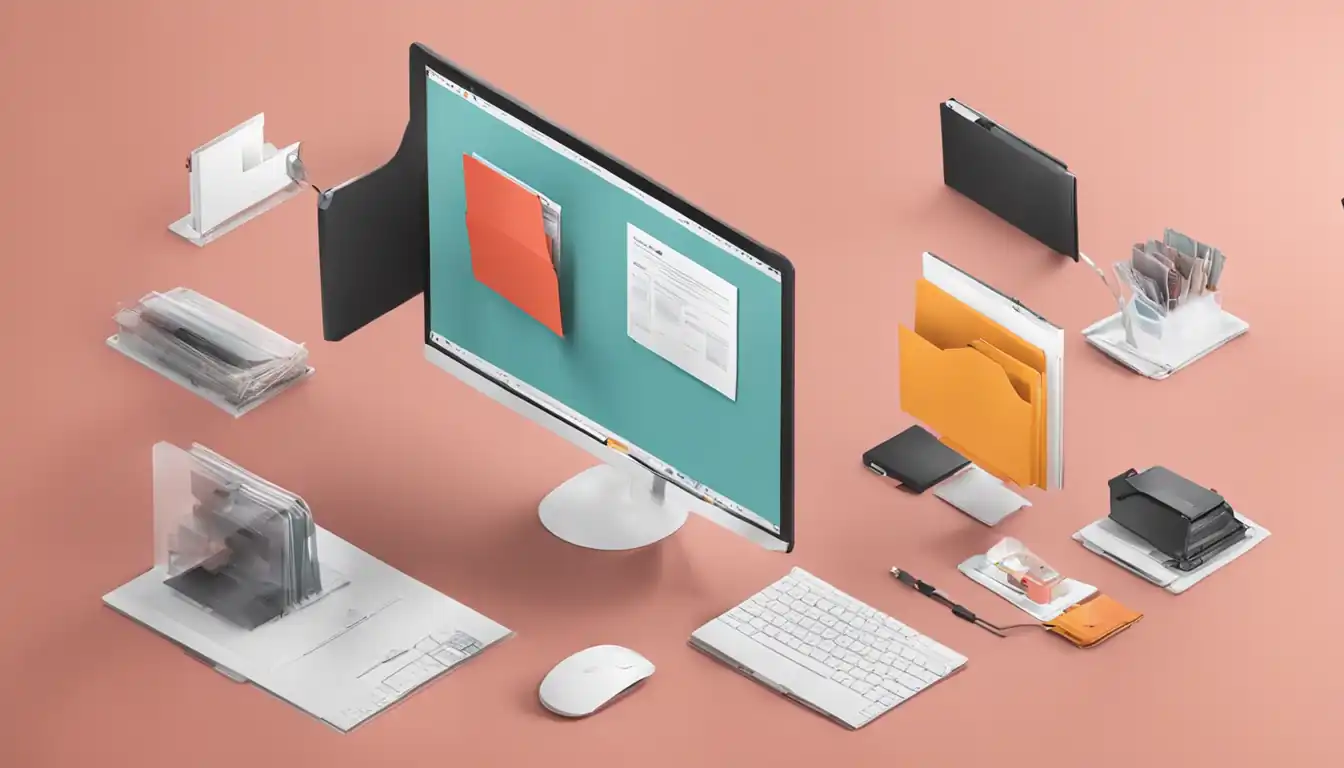 File conversion refers to the process of changing a file from one format to another. This can be necessary for various reasons, such as compatibility issues, optimization for different devices, or the need to share files with others. However, it is important to understand that file conversion can sometimes result in a loss of quality, which can be undesirable, especially when dealing with media files.
File conversion refers to the process of changing a file from one format to another. This can be necessary for various reasons, such as compatibility issues, optimization for different devices, or the need to share files with others. However, it is important to understand that file conversion can sometimes result in a loss of quality, which can be undesirable, especially when dealing with media files.
The Importance of Maintaining Quality
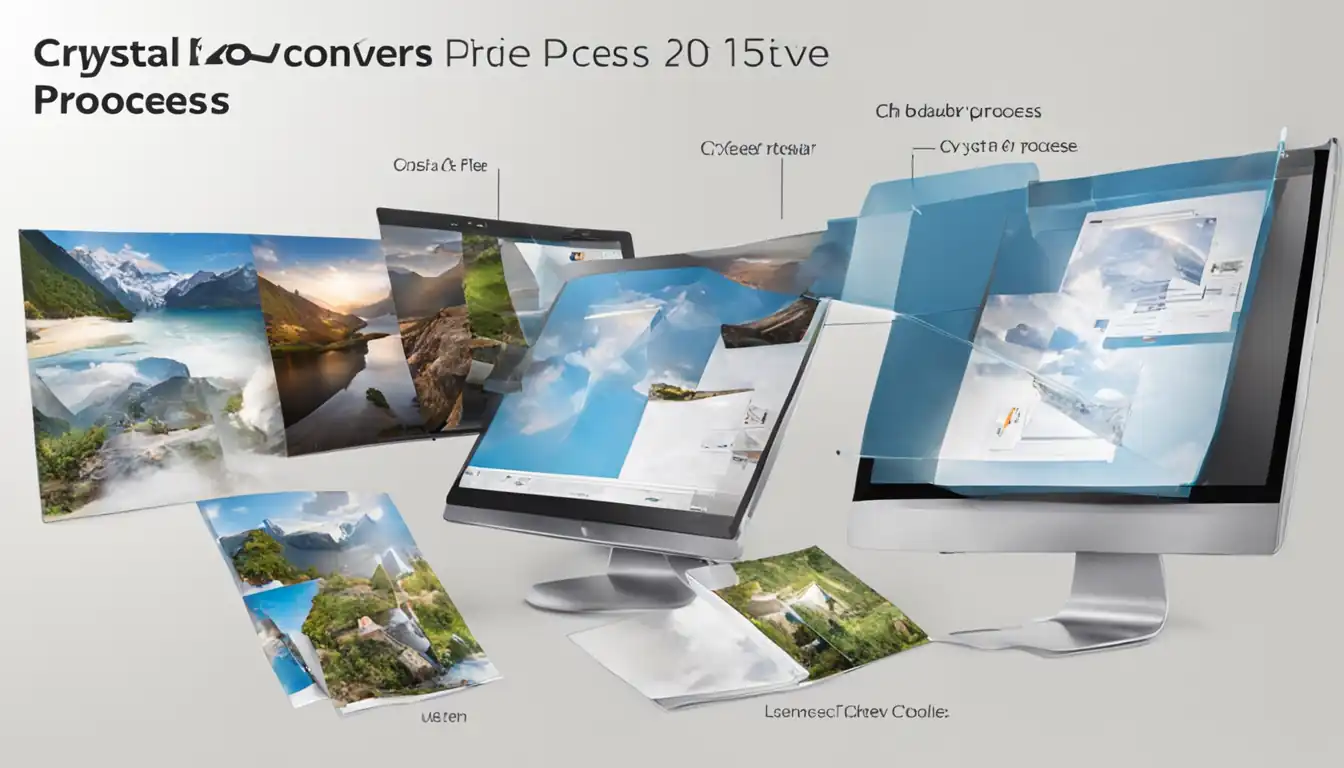 Maintaining the quality of files during the conversion process is crucial, especially when it comes to media files such as images, audio, and videos. Loss of quality can lead to pixelation, distortion, or reduced audio fidelity, which can significantly impact the overall user experience. Therefore, it is essential to follow best practices and use the right tools to ensure high-quality conversions.
Maintaining the quality of files during the conversion process is crucial, especially when it comes to media files such as images, audio, and videos. Loss of quality can lead to pixelation, distortion, or reduced audio fidelity, which can significantly impact the overall user experience. Therefore, it is essential to follow best practices and use the right tools to ensure high-quality conversions.
Types of File Conversions
There are several types of file conversions, each requiring specific techniques and considerations. Let's explore the most common types:
Image File Conversion
Converting image files is often necessary to optimize them for different purposes, such as web publishing or printing. It is important to choose the right file format and adjust the compression settings to maintain image quality.
Audio File Conversion
Converting audio files is common when you need to change the format or compress the file size without compromising the audio fidelity. Understanding the difference between lossless and lossy formats is crucial for high-quality audio conversions.
Video File Conversion
Video file conversion is necessary when you want to change the format, resolution, or optimize the file size for different devices or platforms. It is important to choose the right settings to avoid degradation of video quality.
Document File Conversion
Converting documents is often required when sharing files across different platforms or editing them in different software. Preserving the formatting and layout of the original document is crucial for maintaining quality during the conversion process.
Best Practices for High-Quality Conversions
To ensure high-quality conversions, it is important to follow these best practices:
Choosing the Right Software
Selecting the right software for file conversion is crucial. Look for reputable software that offers a wide range of formats, customization options, and batch conversion capabilities.
Understanding File Formats
Having a good understanding of different file formats is essential for choosing the right format during the conversion process. Some formats are better suited for specific purposes, while others may result in a loss of quality.
Adjusting Conversion Settings
When converting files, pay attention to the conversion settings. Customize the settings according to your specific requirements to ensure the best possible quality. Experiment with different settings to find the optimal balance between file size and quality.
Step-by-Step Guides for Quality File Conversion
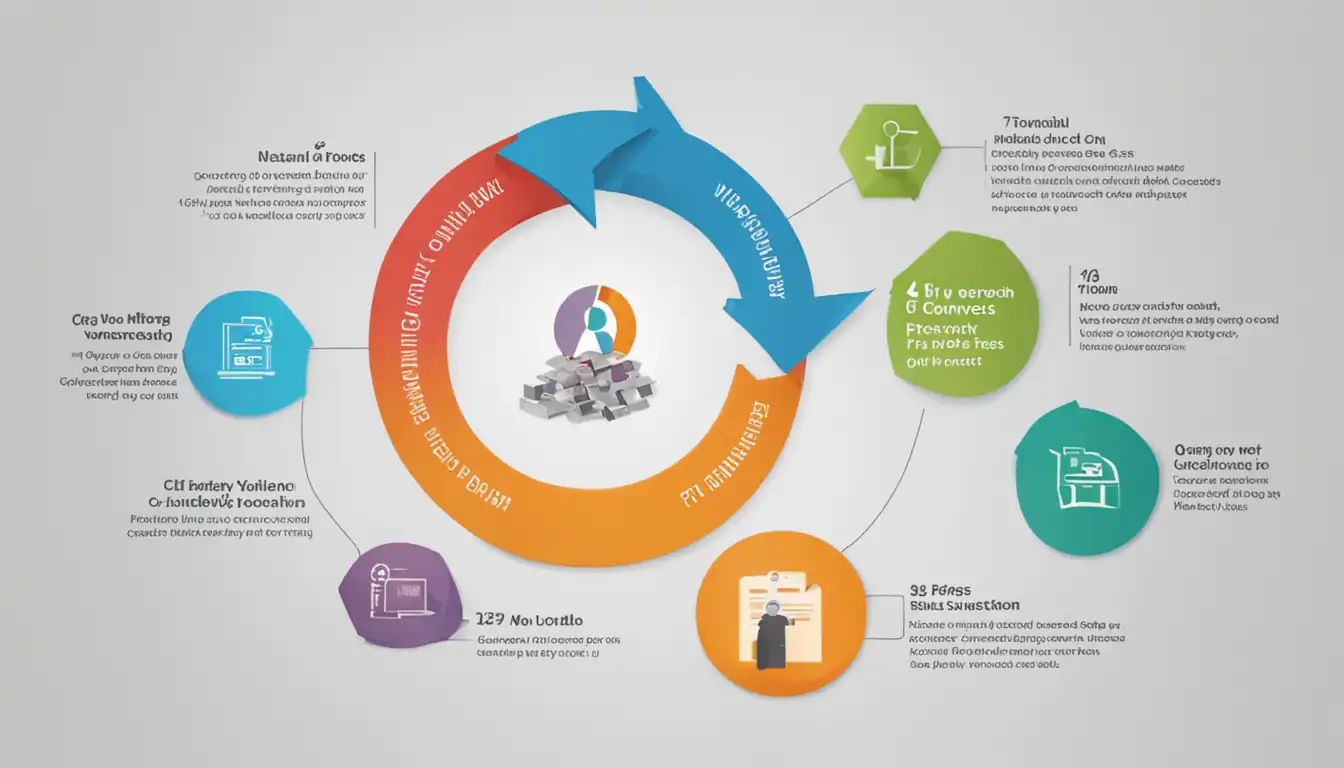 To help you convert files without losing quality, here are step-by-step guides for different types of conversions:
To help you convert files without losing quality, here are step-by-step guides for different types of conversions:
How to Convert Images Without Losing Quality
- Choose the right image editing software that supports high-quality conversions.
- Open the image file in the software.
- Select the desired output format.
- Adjust the compression settings to maintain image quality.
- Save the converted image file.
How to Convert Audio Files Without Losing Fidelity
- Use a reputable audio conversion software.
- Import the audio file into the software.
- Select the desired output format.
- Choose the appropriate audio settings to preserve fidelity.
- Start the conversion process and save the converted audio file.
How to Convert Videos Without Degradation
- Choose a reliable video conversion software.
- Import the video file into the software.
- Select the desired output format and resolution.
- Adjust the video settings to maintain quality.
- Start the conversion process and save the converted video file.
How to Convert Documents and Preserve Formatting
- Use a document conversion software or online service.
- Upload the document file to the software or service.
- Select the desired output format.
- Customize the conversion settings to preserve formatting.
- Convert the document and save it in the desired format.
Advanced Tips and Tricks
For those looking to optimize their file conversion process, here are some advanced tips and tricks:
Batch Conversion Without Compromising Quality
If you have multiple files to convert, look for software that supports batch conversion. This will save you time and ensure consistent quality across all converted files.
Lossless vs. Lossy Formats
When converting files, consider the difference between lossless and lossy formats. Lossless formats preserve the original quality but result in larger file sizes, while lossy formats compress the file size but may result in a slight loss of quality.
Managing File Sizes
File size can be a concern, especially when dealing with large media files. Consider using compression techniques or adjusting settings to reduce file sizes without significant quality loss.
Recommended Conversion Tools
To assist you in your file conversion journey, here are some recommended conversion tools:
Free and Paid Conversion Software
- Adobe Photoshop (for image conversion)
- Adobe Audition (for audio conversion)
- HandBrake (for video conversion)
- Microsoft Word (for document conversion)
Online Conversion Services
- Zamzar
- OnlineConvert
- CloudConvert
Comparing Conversion Tool Features
When choosing a conversion tool, compare the features, supported formats, user reviews, and ease of use to find the one that best suits your needs.
Troubleshooting Common Conversion Issues
Despite following best practices, you may encounter some common conversion issues. Here's how to troubleshoot them:
Dealing with Corrupted Files
If you encounter a corrupted file during the conversion process, try using file repair software or obtain a new copy of the file if possible.
Addressing Compatibility Problems
Compatibility issues may arise when converting files between different software or platforms. Ensure that you are using compatible formats and consider using file converters specifically designed for compatibility.
Overcoming Conversion Errors
If you encounter conversion errors, double-check the file format, settings, and software compatibility. Try converting the file again with different settings or using an alternative software.
Conclusion
File conversion is a common task in today's digital world, but it is essential to prioritize quality to ensure the best user experience. By following the best practices outlined in this comprehensive guide, you can convert files without losing quality. Remember to choose the right software, understand file formats, adjust conversion settings, and use recommended tools. With these tips and tricks, you can confidently convert files while maintaining their original quality.
FAQs on File Conversion
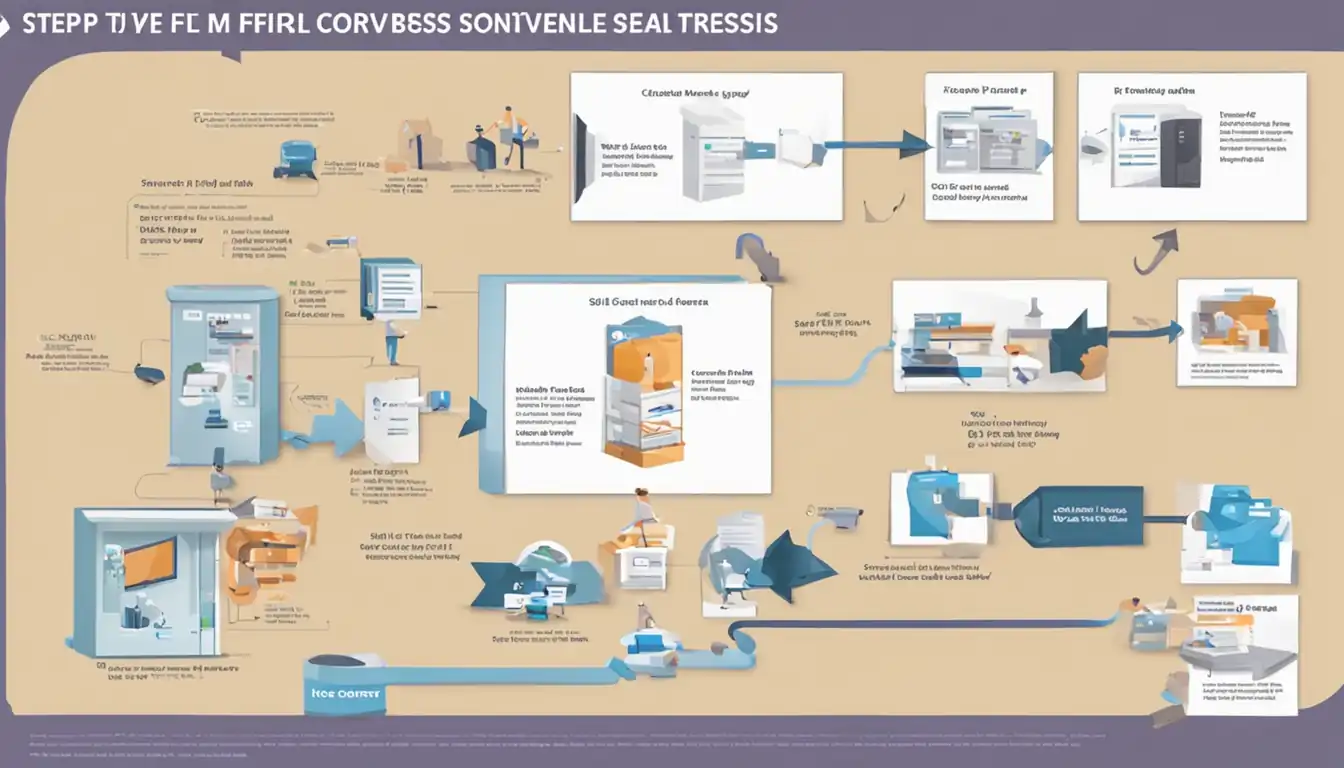 Q: Can I convert files without losing quality?
A: Yes, by following best practices and using the right tools, you can convert files without compromising their quality.
Q: Can I convert files without losing quality?
A: Yes, by following best practices and using the right tools, you can convert files without compromising their quality.
Q: What is the best software for file conversion? A: The best software for file conversion depends on your specific needs. Some popular options include Adobe Photoshop for image conversion, Adobe Audition for audio conversion, HandBrake for video conversion, and Microsoft Word for document conversion.
Q: How can I reduce file sizes during conversion? A: You can reduce file sizes by using compression techniques, adjusting settings, or choosing lossy formats. However, keep in mind that reducing file size may result in a slight loss of quality.
Q: What should I do if I encounter a corrupted file during conversion? A: If you encounter a corrupted file, try using file repair software or obtain a new copy of the file if possible.
Q: How can I address compatibility issues during file conversion? A: To address compatibility issues, ensure that you are using compatible formats and consider using file converters specifically designed for compatibility.
Q: What should I do if I encounter conversion errors? A: If you encounter conversion errors, double-check the file format, settings, and software compatibility. Try converting the file again with different settings or using an alternative software.