Ultimate Guide to File Format Conversion Steps
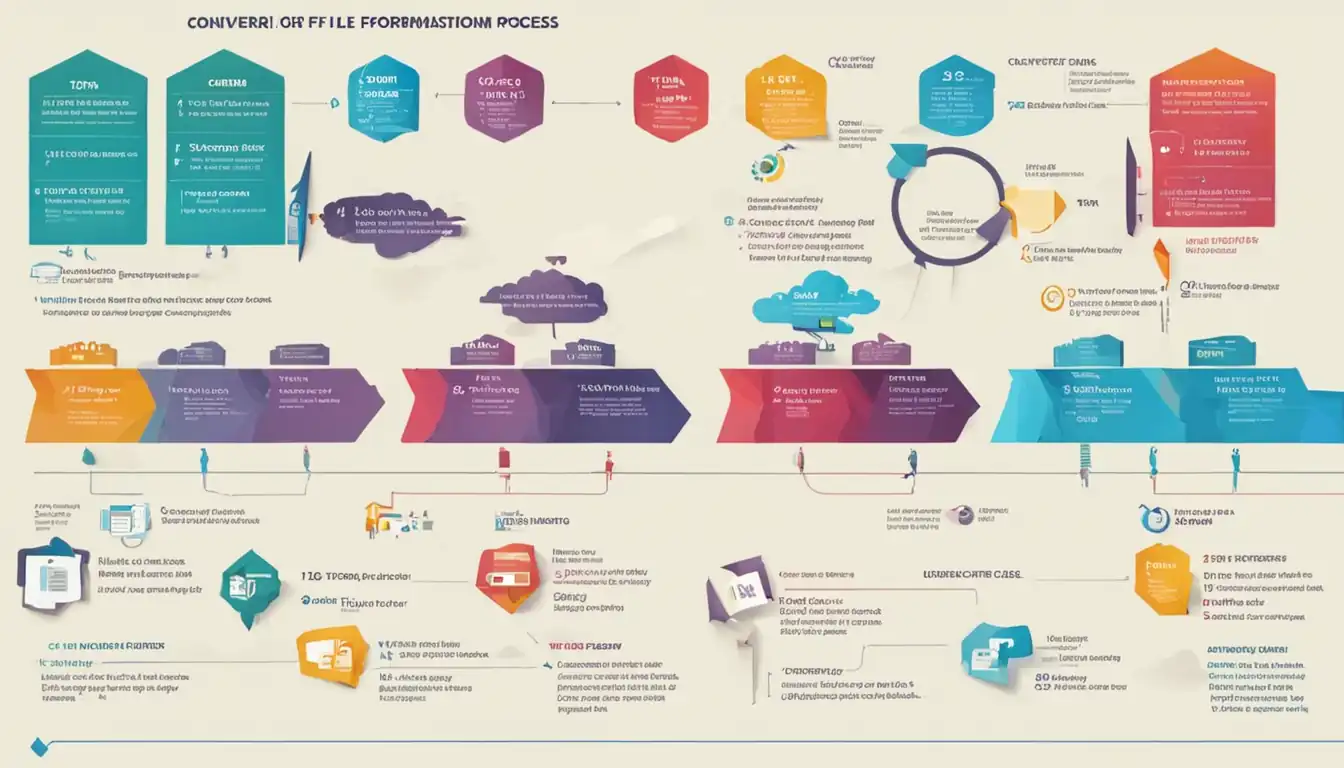
Introduction to File Format Conversion
In today's digital age, file format conversion has become an essential task for many individuals and businesses. Whether you need to convert a document, image, audio, or video file, understanding the process and following the right steps is crucial. This ultimate guide will provide you with a comprehensive overview of file format conversion and guide you through the necessary steps to ensure a successful conversion.
Why Convert File Formats?
There are several reasons why you may need to convert file formats. One common reason is compatibility. Different devices and software applications support different file formats. By converting a file to a compatible format, you can ensure that it can be accessed and used on various platforms.
Another reason for file format conversion is to optimize the file for a specific purpose. For example, you may need to convert a high-resolution image to a smaller file size for web use, or convert a video to a format that is compatible with a specific video editing software.
Common File Format Types
Before diving into the conversion process, it's important to familiarize yourself with common file format types. Here are some examples:
- Documents: PDF, DOCX, TXT, HTML
- Images: JPEG, PNG, GIF, TIFF
- Audio: MP3, WAV, AAC, FLAC
- Video: MP4, AVI, MOV, WMV
Understanding the different file formats will help you identify the source and target formats during the conversion process.
Preparing for File Conversion
Before you begin the file conversion process, there are a few important steps to take to ensure a smooth and successful conversion.
Identifying Your Source and Target Formats
The first step is to identify the source format of your file and the desired target format. This will help you choose the right conversion tool and ensure that the converted file meets your requirements.
Understanding Compatibility and Quality Loss
It's important to note that during the file conversion process, there may be compatibility issues and potential quality loss. Some file formats may not support certain features or elements of the original file. Additionally, converting a file to a different format may result in a slight loss of quality. Understanding these factors will help you set realistic expectations and make informed decisions during the conversion process.
Step-by-Step File Conversion Process
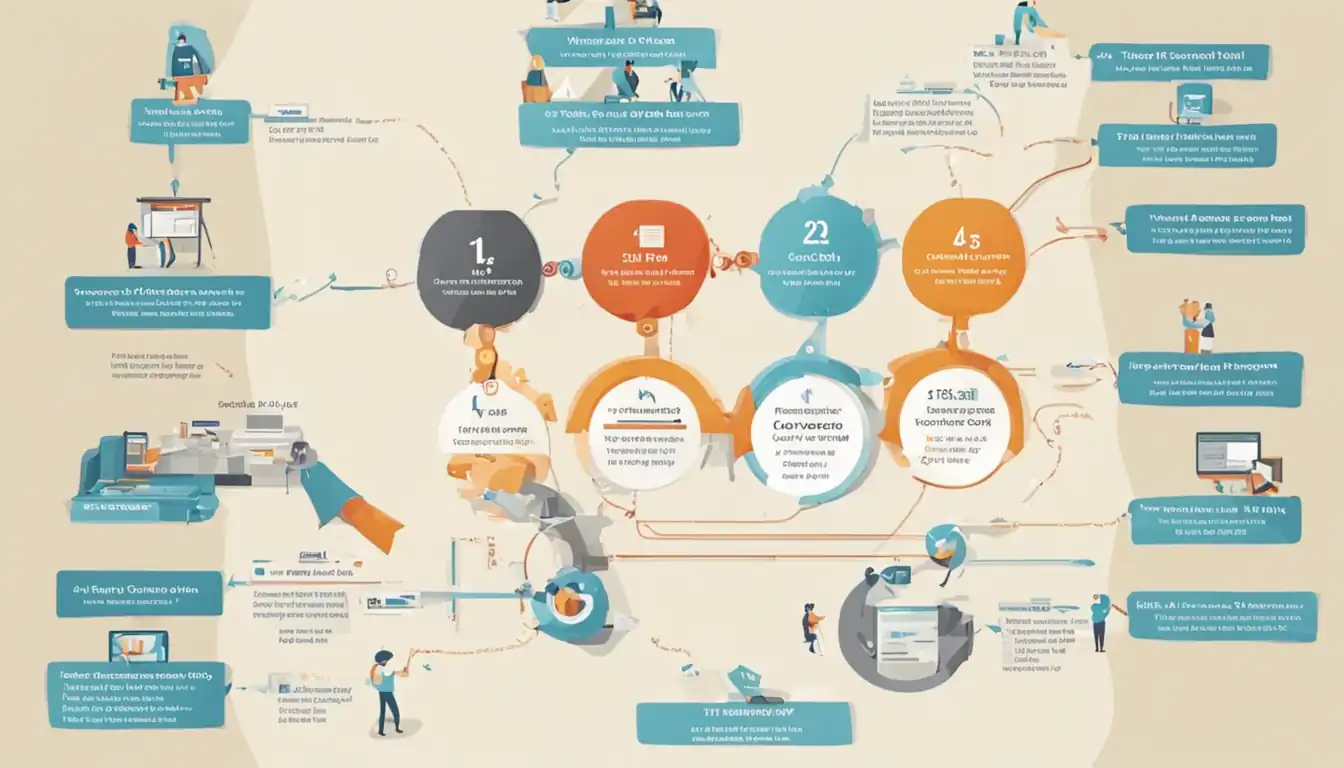 Now that you're prepared, let's dive into the step-by-step file conversion process.
Now that you're prepared, let's dive into the step-by-step file conversion process.
Step 1: Selecting the Right Conversion Tool
There are various conversion tools available, both online and as desktop software. Choose the option that best suits your needs and preferences.
Online Converters
Online converters are convenient and accessible from any device with an internet connection. They usually support a wide range of file formats and offer a user-friendly interface. Some popular online converters include Zamzar, OnlineConvert, and Convertio.
Desktop Software
Desktop software provides more advanced features and may be suitable for complex conversions or batch processing. Adobe Acrobat, HandBrake, and Format Factory are examples of popular desktop conversion software.
Step 2: Uploading or Importing Your Files
Once you've selected a conversion tool, you'll need to upload or import your source file(s). Most conversion tools allow you to drag and drop files or browse your computer to locate the files you want to convert.
Step 3: Choosing the Output Format
Next, select the desired output format for your converted file. Refer to your identified target format from the preparation stage.
Step 4: Adjusting Conversion Settings (Optional)
Depending on the conversion tool, you may have the option to adjust various settings such as resolution, compression, audio quality, or video codec. This step is optional but can be useful if you have specific requirements for the converted file.
Step 5: Initiating the Conversion Process
Once you've made all the necessary selections and adjustments, initiate the conversion process. The conversion tool will start processing your file(s) and convert them to the desired format.
Step 6: Downloading or Saving the Converted File
After the conversion process is complete, you can download or save the converted file to your computer or preferred location. Make sure to choose a location that is easily accessible for future use.
Troubleshooting Common Conversion Issues
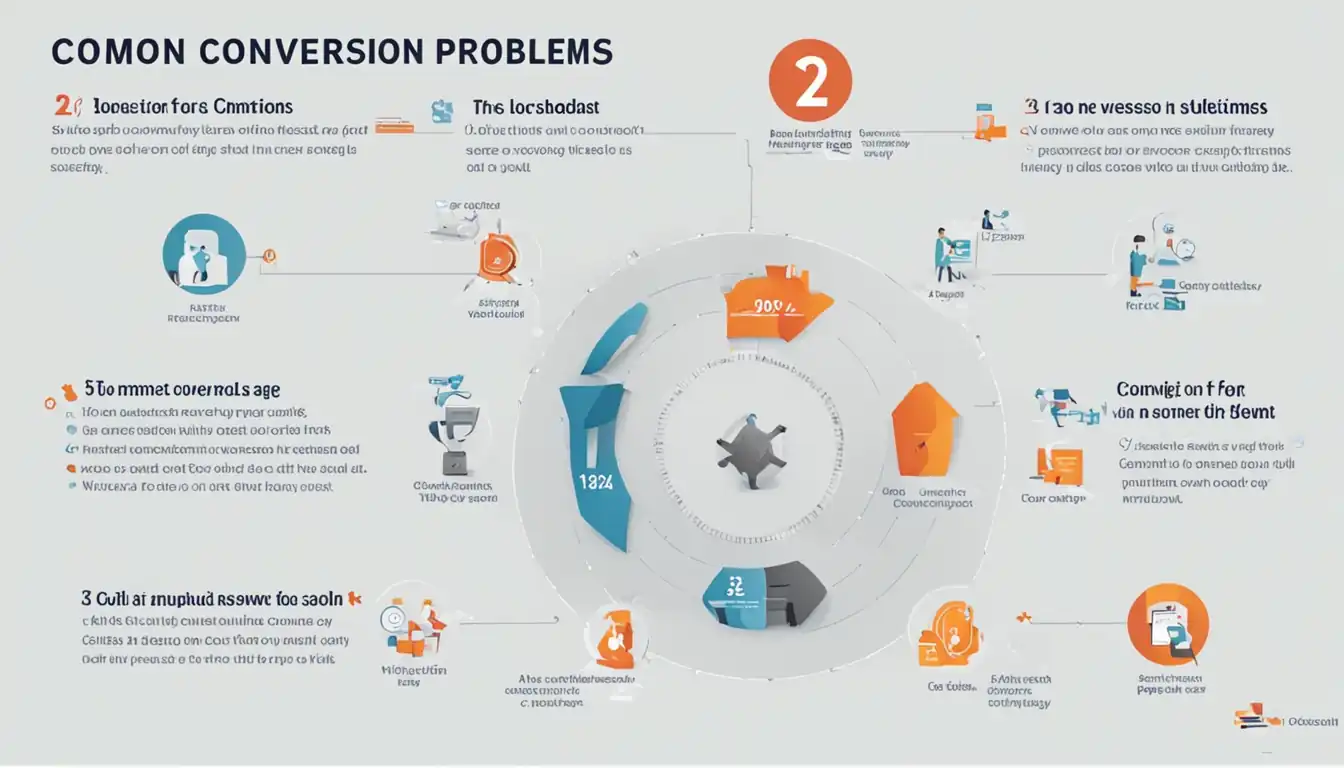 While the file conversion process is generally straightforward, you may encounter some common issues. Here are a few troubleshooting tips:
While the file conversion process is generally straightforward, you may encounter some common issues. Here are a few troubleshooting tips:
Handling Conversion Errors
If you encounter any conversion errors, double-check the compatibility of your source and target formats. Ensure that you're using a reliable conversion tool and try converting the file again. If the issue persists, you may need to seek assistance from technical support or explore alternative conversion methods.
Dealing with Quality and Resolution Problems
If you notice a significant loss in quality or resolution after the conversion, consider adjusting the conversion settings. Experiment with different settings to find the balance between file size and quality. Additionally, ensure that your source file is of high quality to begin with, as the conversion process can only retain the quality of the original file.
Advanced File Conversion Tips
For those looking to optimize their file conversion process, here are a few advanced tips:
Batch Conversion for Multiple Files
If you have multiple files that need to be converted, consider using a conversion tool that supports batch processing. This will save you time and effort by converting multiple files simultaneously.
Automating File Conversion with Scripts
For more advanced users, automating the file conversion process using scripts can be a time-saving technique. Scripts allow you to automate repetitive tasks and customize the conversion process according to your specific requirements.
Best Practices for File Format Conversion
To ensure a successful file format conversion, consider the following best practices:
Ensuring Data Security and Privacy
When using online conversion tools, be cautious about the security and privacy of your files. Choose reputable tools that prioritize data protection and consider using encryption or password protection for sensitive files.
Verifying File Integrity Post-Conversion
After the conversion process, it's important to verify the integrity of the converted file. Open the file and check for any errors, missing elements, or quality issues. If you notice any problems, repeat the conversion process with different settings or seek assistance if needed.
Conclusion
File format conversion is a valuable skill in today's digital landscape. By following the step-by-step process outlined in this guide, you can confidently convert files to different formats and ensure compatibility across various platforms. Remember to choose the right conversion tool, understand compatibility and quality loss, troubleshoot common issues, and implement best practices for a successful conversion.
Recap of Key Steps
- Identify your source and target formats.
- Select the right conversion tool (online or desktop software).
- Upload or import your files.
- Choose the output format.
- Adjust conversion settings if necessary.
- Initiate the conversion process.
- Download or save the converted file.
Encouraging Best Conversion Practices
To further enhance your file format conversion skills, explore recommended conversion tools and continue learning about different file formats. The more you understand about file formats and conversion techniques, the better equipped you'll be to handle various conversion scenarios.
Additional Resources
For more information and resources on file format conversion, consider the following:
Recommended Conversion Tools
- Zamzar: https://www.zamzar.com/
- OnlineConvert: https://www.onlineconvert.com/
- Convertio: https://convertio.co/
Further Reading on File Formats
- "Understanding File Formats: A Guide for Beginners" by Jane Doe
- "Mastering File Format Conversion: Advanced Techniques" by John Smith