Understanding File Extensions: A Comprehensive Guide
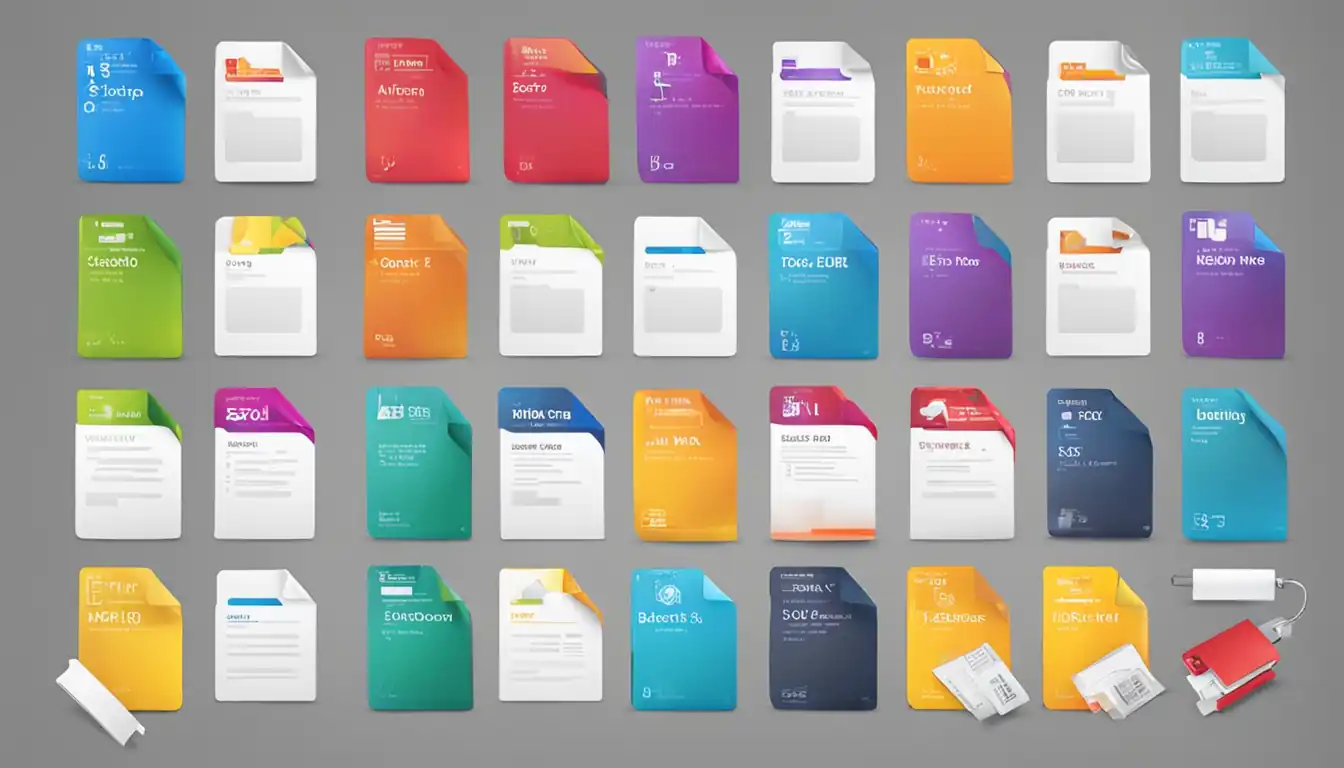
Introduction to File Extensions
In the world of computing, file extensions play a crucial role in identifying the type and format of a file. Understanding file extensions is essential for efficient file management and compatibility across different operating systems. This comprehensive guide will provide you with a deep understanding of file extensions, their importance, and how to work with them effectively.
What Are File Extensions?
File extensions are the characters or group of characters that appear at the end of a file name, separated by a period. They serve as a way to identify the file type and provide information to the operating system and associated applications. For example, a file with the extension ".docx" indicates that it is a Microsoft Word document.
The Importance of File Extensions in Computing
File extensions are vital for both users and computers. They allow users to quickly identify the type of file and choose the appropriate software to open or manipulate it. Computers rely on file extensions to associate files with specific applications, ensuring seamless file handling and processing. Without file extensions, it would be challenging to manage and work with files efficiently.
How File Extensions Work
Understanding how file extensions work is essential to grasp their significance in the computing world. File extensions play two primary roles: identifying file types and facilitating file associations.
The Role of File Extensions in Operating Systems
Operating systems, such as Windows, macOS, and Linux, use file extensions to determine the file type and associate it with the appropriate software. When you double-click a file, the operating system checks its extension and opens it with the default program assigned to that extension. For example, a file with the extension ".jpg" will open with an image viewer by default.
File Extensions and File Associations
File associations are the connections between file extensions and specific applications. Users can customize file associations to open files with their preferred software. For example, you can associate ".pdf" files with Adobe Acrobat Reader instead of the default PDF viewer. File associations provide flexibility and control over how files are handled on your computer.
Common Types of File Extensions
File extensions cover a wide range of file types, each serving a specific purpose. Here are some common categories of file extensions:
Document File Extensions
- .docx: Microsoft Word document
- .pdf: Portable Document Format
- .txt: Plain text document
- .xlsx: Microsoft Excel spreadsheet
Image File Extensions
- .jpg: Joint Photographic Experts Group image
- .png: Portable Network Graphics image
- .gif: Graphics Interchange Format image
- .bmp: Bitmap image
Audio and Video File Extensions
- .mp3: MPEG audio file
- .mp4: MPEG-4 video file
- .wav: Waveform Audio File Format
- .avi: Audio Video Interleave file
Executable File Extensions
- .exe: Executable file
- .bat: Batch file
- .app: macOS application
- .sh: Shell script
Compression and Archive File Extensions
- .zip: Compressed archive
- .rar: RAR archive
- .tar.gz: Compressed Tarball archive
- .7z: 7-Zip compressed archive
How to Change File Extensions
There may be instances where you need to change a file's extension to ensure compatibility or work with specific software. Here are step-by-step guides for changing file extensions on different operating systems:
Step-by-Step Guide for Windows
- Locate the file you want to change the extension for.
- Right-click on the file and select "Rename."
- Replace the current extension with the desired one.
- Press Enter to save the changes.
- If prompted with a warning, confirm the file extension change.
Step-by-Step Guide for macOS
- Find the file you wish to modify the extension of.
- Control-click or right-click on the file and select "Get Info."
- In the Info window, expand the "Name & Extension" section.
- Change the extension in the "Name" field to the desired one.
- Close the Info window to save the changes.
Step-by-Step Guide for Linux
- Open a terminal window.
- Navigate to the directory containing the file you want to change the extension for.
- Use the "mv" command followed by the current file name and the desired file name with the new extension.
mv current_file_name.ext new_file_name.ext - Press Enter to execute the command and change the file extension.
Risks and Considerations When Changing File Extensions
While changing file extensions can be useful, it is essential to be aware of potential risks and considerations.
Compatibility Issues
Changing a file extension may result in compatibility issues. Some software applications may not recognize or open files with an incorrect extension. It is crucial to ensure that the new extension aligns with the file's actual format and content.
Security Risks
Malicious individuals may attempt to deceive users by changing the file extension of harmful files. Always exercise caution when opening files with unfamiliar or unexpected extensions, as they may contain malware or viruses. Use reliable antivirus software to scan files if you suspect any security risks.
Advanced Topics in File Extensions
Beyond the basics, there are advanced topics related to file extensions that are worth exploring.
Custom File Extensions and Their Uses
Users and developers can create custom file extensions for specific purposes. Custom file extensions can be used to associate files with unique applications or define proprietary file formats. However, it is important to ensure that custom file extensions do not conflict with existing ones to avoid confusion and compatibility issues.
File Signatures and Magic Numbers
File signatures, also known as magic numbers, are specific patterns or codes within a file that help identify its format. These signatures are often located at the beginning of a file and can be used to verify the file's integrity and ensure it matches the specified extension. File signatures are crucial in detecting file tampering and preventing security breaches.
Troubleshooting File Extension Issues
Sometimes, file extension-related problems may arise. Here are some common problems and solutions to help you troubleshoot such issues:
Common Problems and Solutions
- Incorrect file extension: If a file does not open with the expected software, double-check the file extension and ensure it matches the file's actual format.
- Missing file extension: If a file lacks an extension, try adding the appropriate one based on the file type.
- File association errors: If files open with the wrong software, review and adjust the file associations in your operating system's settings.
Tools and Resources for Diagnosing File Extension Problems
Various tools and resources can assist in diagnosing and resolving file extension problems. Online forums, communities, and software-specific websites often provide valuable insights and solutions. Additionally, file analysis tools can help identify file formats and detect any inconsistencies or errors.
Conclusion
File extensions are an integral part of computing, enabling efficient file management and compatibility across different operating systems. This comprehensive guide has provided you with a solid understanding of file extensions, their importance, and how to work with them effectively. Remember to consider the risks and considerations when changing file extensions and explore advanced topics to enhance your knowledge further.
Recap of Key Points
- File extensions identify the type and format of a file.
- They play a crucial role in operating systems and file associations.
- Common types of file extensions include document, image, audio/video, executable, and compression/archive formats.
- Changing file extensions can have compatibility and security implications.
- Advanced topics include custom file extensions and file signatures.
- Troubleshoot file extension issues using common solutions and specialized tools.
The Future of File Extensions
As technology continues to evolve, file extensions may adapt to new file formats and emerging technologies. The future may bring advancements in file identification and compatibility, ensuring seamless file handling and improved user experiences.
Additional Resources
To further expand your knowledge on file extensions, consider exploring the following resources:
Websites and Forums for File Extension Information
- Fileinfo.com (https://fileinfo.com/)
- FileInfo.net (https://fileinfo.net/)
- Stack Overflow (https://stackoverflow.com/)
Recommended Software for Managing File Extensions
- File Viewer Plus (https://fileviewerplus.com/)
- TrID - File Identifier (http://mark0.net/soft-trid-e.html)
- Open Freely (http://www.openfreely.com/)